How To Change Author's Name In Wordpress Blog Post
As you know in WordPress, by default, posts are displayed with the name of the account that has added the post to WordPress.
But what if the original writer is another person? How can you change the author in WordPress? In this article, we discuss how to change the author in WordPress.
To change the author in WordPress you don't need to copy your content and paste it in a new post. Fortunately, in WordPress without installing a single plugin, you can not only change the author of a post but also edit multiple posts at the same time.
- How to Change Post Author in WordPress?
- How to Bulk Change Post Author in WordPress?
- How to Change Author's Archive Slug in WordPress?
Let us begin by changing the writer of a post in WordPress. Changing the author is an easy task and you don't need to install any plugins. To do so, you need to have a WordPress account with the Editor role or higher permission.
As you know, when you install WordPress, by default, your user role is set to Admin and you can use your Admin account to make these changes.
Once you are sure of your user role, it's time to begin the editing process. From your WordPress dashboard go to Posts > All Posts and select the post you want to edit.
In the editor look for the Document bar on the right-hand side. Right above the 'move to trash' button, you can see a drop-down list named Author.
Click on the list and choose the author that you want.
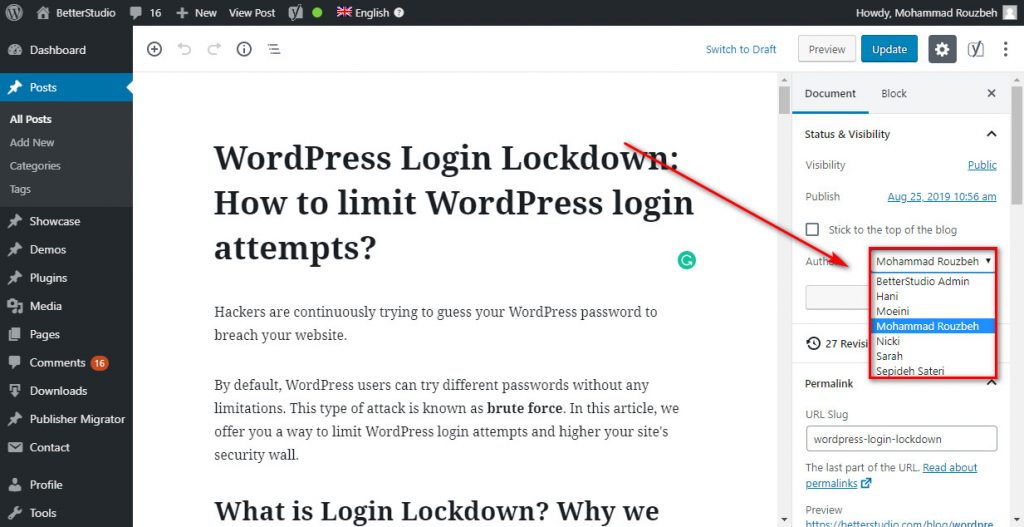
All you need to do to change the Author in WordPress is to select the desired Author from the drop-down menu.
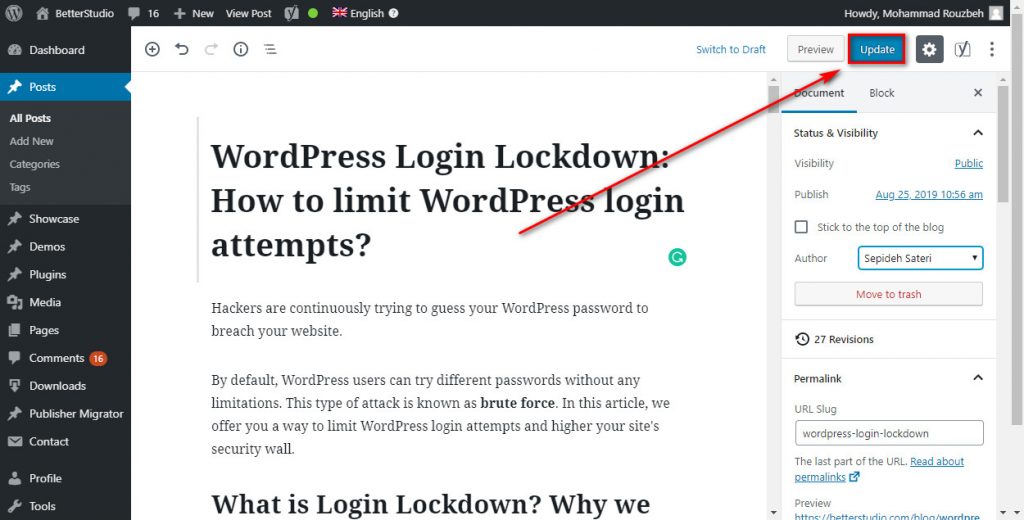
Once you change your author, click on Update to save your changes.
Remember, to change this you need to at least have an Editor's permission.
To make changes in user's permissions, you need to login to your WordPress dashboard, then go to Users and then All Users.
Here you can see all of your users along with their user roles. To change the user role, first, select the user you want and then click on Edit underneath the username.
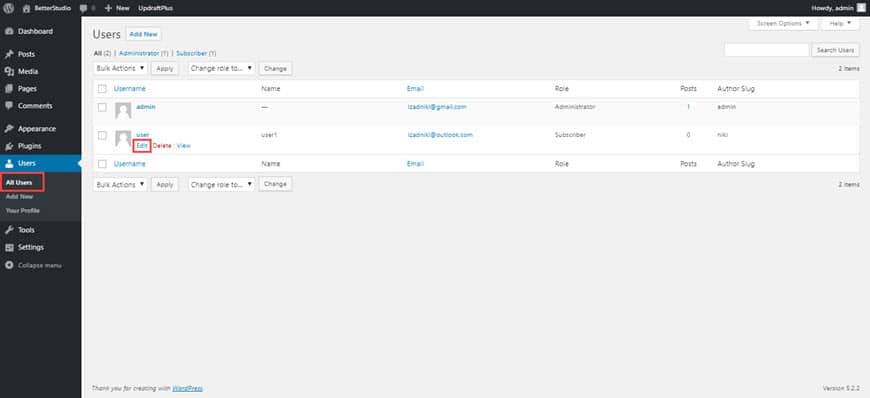
In the opened page, find the Role section. Choose the user role you want, in this case, select Editor or Administrator and then click on Update User to save your changes.
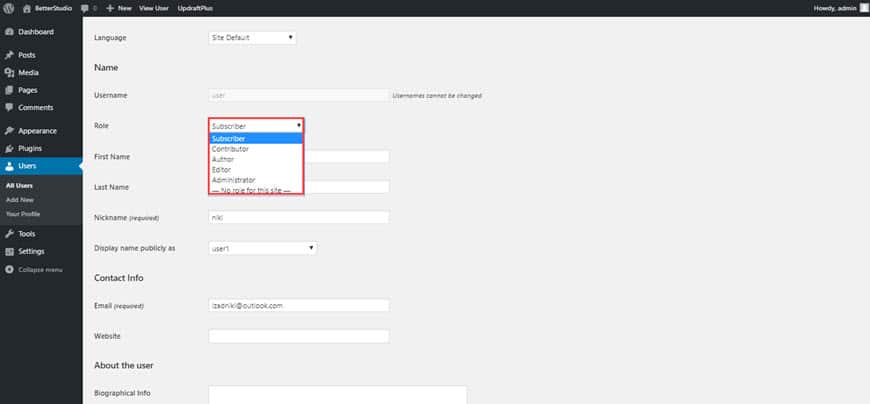
Once you saved your changes, try changing the author of a post in WordPress.
How to Bulk Change Post Author in WordPress?
The method we mentioned above works if you want to change the author of a post in WordPress. But how can you change the author of multiple posts in WordPress? Surely editing posts one by one is very time-consuming.
Fourtanetly, there is a way to change the author of multiple posts in WordPress. In this method, your user role should be Editor or above.
First, go to your Posts page. From the WordPress dashboard, click on Posts and then All Posts. Again, from the top right corner click on Screen Option and make sure the Author is checked.
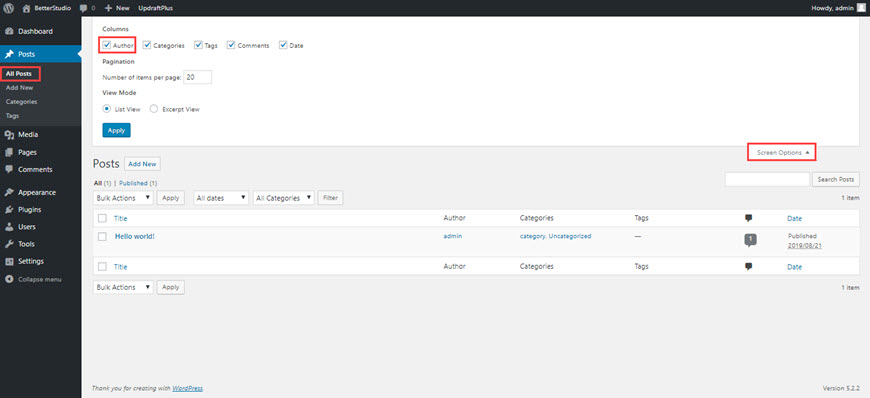
Then select your posts.
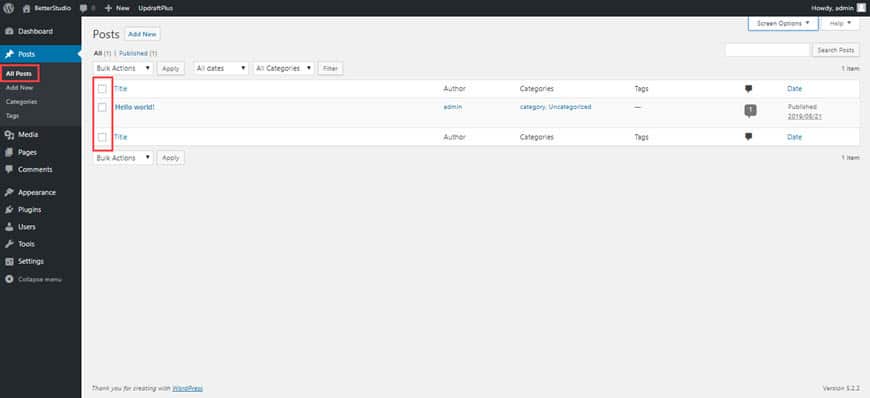
Now from the Bulk Action menu select Edit and click on Apply.
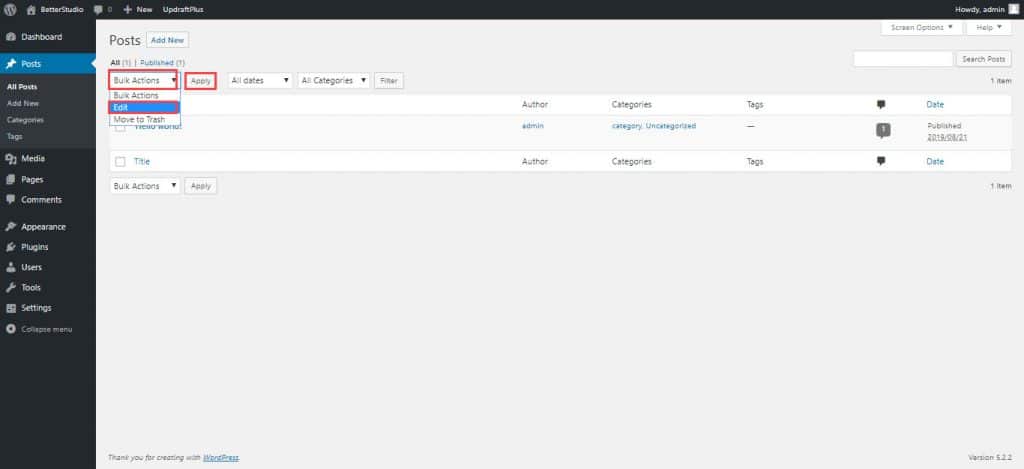
By doing so a new page is opened. In this page, you can change the author of the posts you have selected. Don't forget to click on Update once you have changed the author.
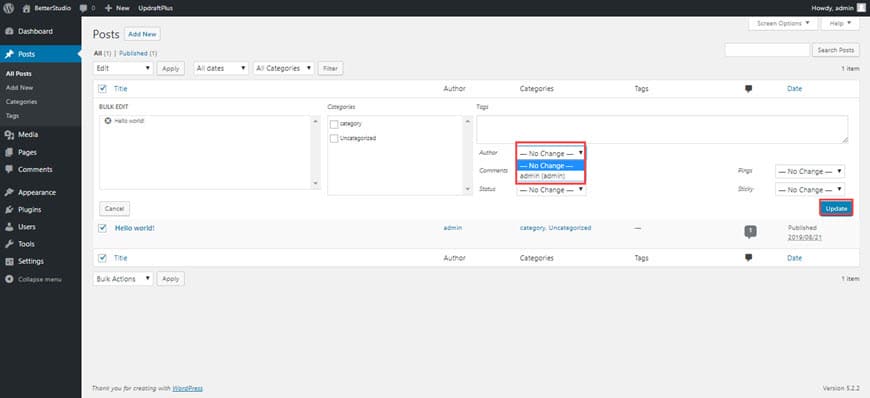
Once again, only users with the Author role can be seen in the Author's drop-down menu.
If you wish to edit more posts, you need to increase the number of items per page. To do so, click on Screen Option and change the value of the Number of items per page.
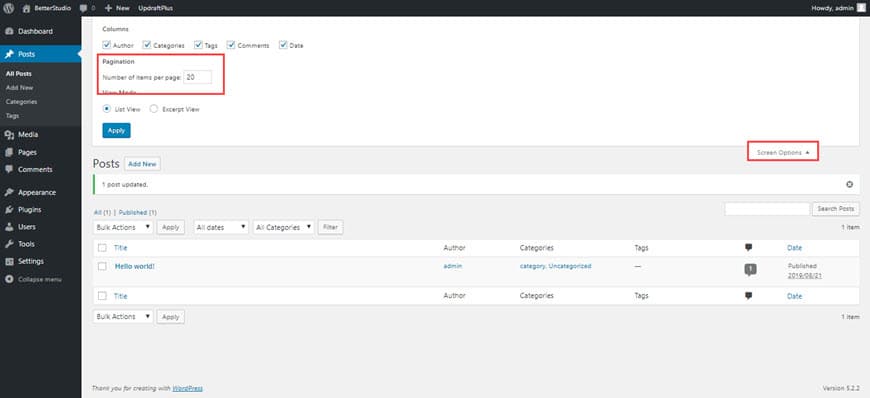
How to Change Author's Archive Slug in WordPress?
To change the author's slug, we recommend using the Edit Author Slug plugin. By using this plugin, you can change the author's slug in WordPress. Look at the picture below:
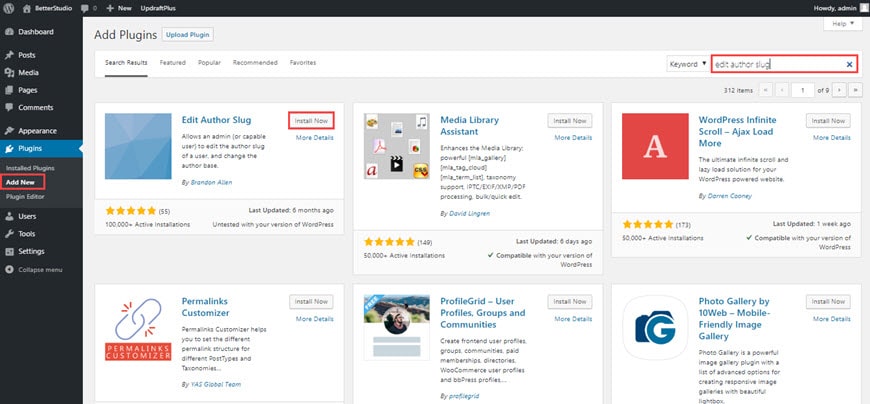
First, you need to download this plugin and activate it. Once it's activated go to Users > All Users. Now choose the user you want to edit with the plugin.
To do so, click on Edit underneath the username. Scroll down and look for Edit Author Slug. Now in the custom section, type the slug you prefer. Finally, click on Update User to save your changes.
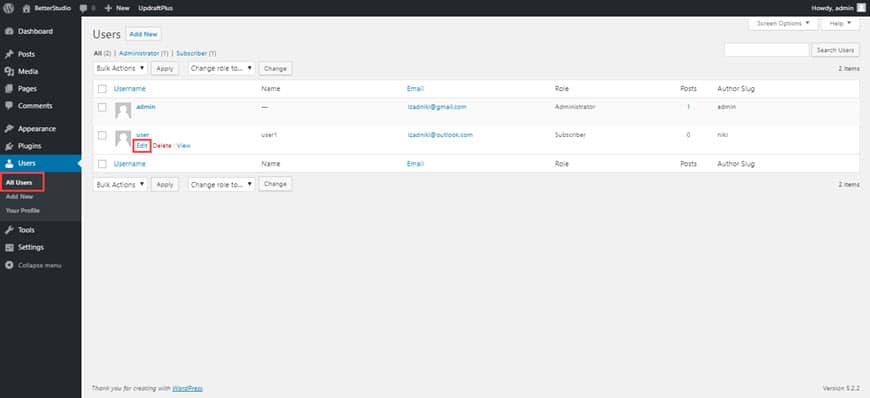
Also, by selecting Author Slug in the Settings you can change the author's slug. Keep in mind, changing the slug could affect your website's SEO.
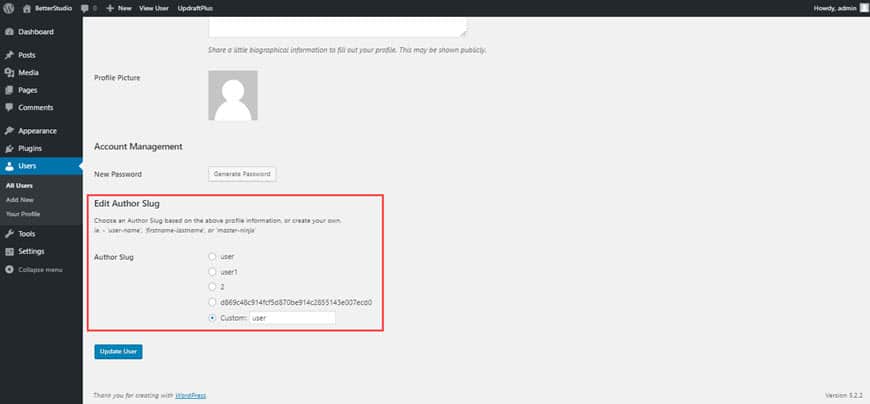
How To Change Author's Name In Wordpress Blog Post
Source: https://betterstudio.com/blog/change-author-in-wordpress/
Posted by: oldhamcopievere.blogspot.com

0 Response to "How To Change Author's Name In Wordpress Blog Post"
Post a Comment